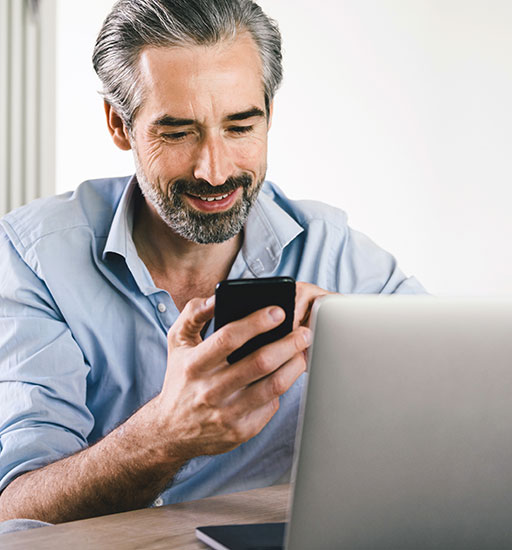
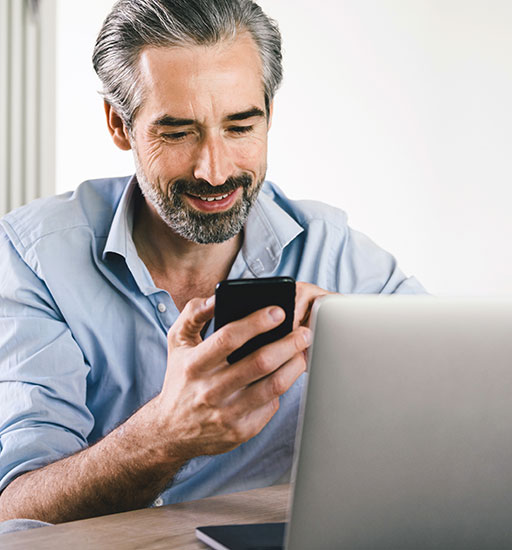
Soft Token Authentication
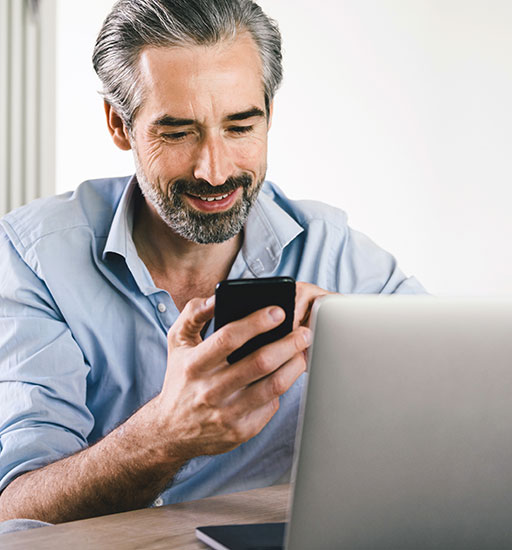
Secure, Convenient Passcode Delivery
Soft token authentication is a simple and convenient method of verifying your identity and preventing fraud. Available to all eligible Business Online Banking customers, it helps prevent unauthorized access to your business accounts and keeps them safe and secure.
How Soft Token Authentication Works
Once activated, soft token authentication delivers a one-time passcode to your smartphone or tablet via the secure DIGIPASS for Business Banking app – simply enter that passcode along with your personalized PIN and username to log into Business Online Banking.
Getting Started
To use soft token authentication, start by downloading and activating the DIGIPASS app. We can walk you through the activation process over the phone, or you can activate it yourself following the steps below.
DIGIPASS Activation & Login
Separately, from your computer, log into Business Online Banking.
- Existing clients – log in like you normally do.
- New clients – when logging in for the first time, enter your username and the temporary password you received in the mail. Follow the prompts to establish your profile and complete the security challenge that confirms your email address.
If you are not presented with the Activate Token screen, go to your Profile screen and click/tap “Switch to App” under the Token heading to bring it up. Click/tap “Begin Activation,” and verify your identity if you are prompted to do so. A multi-colored, square, encrypted image will appear.
In the DIGIPASS app on your mobile device, tap “Begin Activation.” Use your mobile device’s camera to scan the encrypted image on your computer screen. The app will decrypt the image and reveal your numeric device code.
Complete the Activate Token screen on your computer: enter your device code, create a device nickname, create a 4-digit PIN you’ll use each time you log in, and create a security question & answer.
Once you click/tap Continue on your computer, another encrypted image will appear. Tap the Scan Image button in the DIGIPASS app, and use your mobile device again to scan it. The DIGIPASS app will present a one-time passcode. Enter that passcode on your computer, and click/tap “Complete Activation” on your computer.
You can add additional devices as needed, following the steps above.
Logging into Business Online Banking is fast & easy once you’ve downloaded and activated the DIGIPASS app.
- On your mobile device, open the DIGIPASS app and tap One-Time Password.
- On your computer, in the Online Banking Login box on the Bank of Canton website:
- Select Business Banking from the drop-down menu.
- For User ID, enter your username.
- For Password, enter the DIGIPASS passcode and append your 4-digit PIN.
- Click/tap Login. Confirm the site verification code on your computer matches the one shown on your mobile device. If they match, click/tap the Verified button on your computer, and you’ll be logged in.